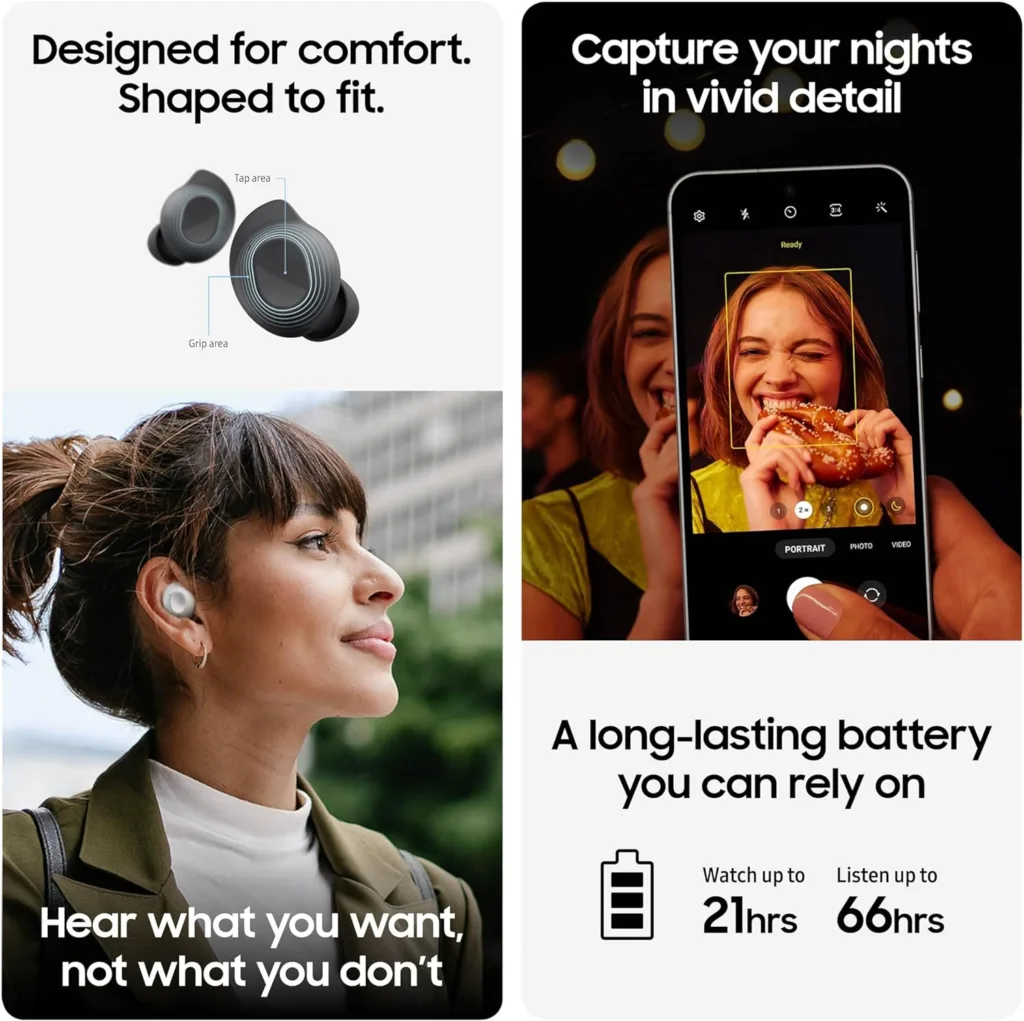Products are selected by our editors, we may earn commission from links on this page.
Overview of Rebooting a Samsung Galaxy Device
Rebooting a Samsung Galaxy device is a simple yet effective way to resolve various performance issues or glitches that may occur during regular use. By performing a reboot, you can refresh the device’s operating system, clear temporary files and processes, and potentially improve overall speed and responsiveness. This process essentially restarts the device, allowing it to start afresh and potentially address any software-related issues that may be causing trouble.
Importance of Rebooting Your Device Regularly
Regularly rebooting your Samsung Galaxy device is essential for maintaining its optimal performance and ensuring smooth operation over time. By rebooting your device periodically, you can prevent the accumulation of unnecessary processes and memory usage that can slow down the device. Additionally, a reboot can help to clear out any temporary bugs or glitches that may have developed, ultimately improving the stability and efficiency of your device. Making rebooting a regular part of your device maintenance routine can help prolong its lifespan and enhance the user experience.
Soft Reboot – How to Reboot Samsung Devices with Ease
Credit – amazon.com

Steps to Perform a Soft Reboot on a Samsung Galaxy Device
Soft rebooting a Samsung Galaxy device is a simple process that can help resolve minor software issues. To perform a soft reboot, press and hold the power button on your device until the power menu appears. Then, select the option to restart or reboot your device. Wait for the device to power off and then turn back on. This process can help refresh the system and clear any temporary glitches that may be affecting the performance of your device.
Benefits of Soft Rebooting Your Device
Soft rebooting your Samsung Galaxy device can have several benefits. It can help improve the overall performance of your device by clearing temporary files and refreshing the system. Soft rebooting can also help resolve issues such as freezing or unresponsive apps. Additionally, performing regular soft reboots can help maintain the stability and efficiency of your device over time. It is a quick and easy way to troubleshoot common problems without the need for more drastic measures like a factory reset.
Hard Reboot
Instructions for Performing a Hard Reboot on a Samsung Galaxy Device
To perform a hard reboot on a Samsung Galaxy device, start by pressing and holding the Power button and Volume Down button simultaneously for about 10-15 seconds until the device restarts. This method can help resolve issues like frozen screens, unresponsive apps, or general sluggishness. It essentially forces the device to restart, clearing out any temporary glitches that may be causing problems.
When to Use a Hard Reboot vs. a Soft Reboot
A hard reboot is typically recommended when your Samsung Galaxy device is completely unresponsive or frozen. It is a more forceful way to restart the device and can help in situations where a soft reboot (using the regular restart function) doesn’t work. On the other hand, a soft reboot is sufficient for most routine situations like app crashes or minor software glitches.
Factory Reset – How to Reboot Samsung Device
Credit – amazon.com

How to Perform a Factory Reset on a Samsung Galaxy Device
Performing a factory reset on a Samsung Galaxy device can be a useful troubleshooting step to resolve software issues or prepare the device for resale. To do this, navigate to the Settings menu, select “General Management,” then tap on “Reset.” Choose the “Factory data reset” option and follow the on-screen instructions to erase all data and settings on the device. Remember to back up important data before proceeding with the reset.
Precautions to Take Before Doing a Factory Reset
Before initiating a factory reset on your Samsung Galaxy device, it is essential to back up all your important data such as contacts, photos, and documents to prevent data loss. Additionally, make sure to disable Factory Reset Protection (FRP) to avoid encountering activation lock issues after the reset. It is also recommended to remove the external storage card and SIM card from the device to safeguard personal information.
Advanced Troubleshooting
Troubleshooting Common Issues That May Require a Reboot
If you find your Samsung Galaxy device freezing, lagging, or experiencing app crashes, a simple reboot can often resolve these common issues. Press and hold the power button until the power options appear on the screen. Then, tap on “Restart” to initiate the reboot process. This will refresh your device’s system and clear any temporary glitches that may be causing the problems. Additionally, if your phone is unresponsive and the screen is black, you can perform a forced restart by holding the power and volume down buttons simultaneously for about 10 seconds. This can help kickstart your device back to normal functionality.
Tips for Preventing the Need for Reboots in the Future
To minimize the need for frequent reboots on your Samsung Galaxy device, there are a few proactive steps you can take. Firstly, ensure that your device’s operating system and apps are regularly updated to the latest versions. Updates often contain bug fixes and enhancements that can improve the overall stability of your device. Secondly, avoid overloading your device with unnecessary apps or files that can slow down its performance. Regularly clear cache files and unnecessary data to free up storage space. Lastly, consider restarting your device periodically to keep it running smoothly and prevent any potential issues from arising in the future. By following these tips, you can maintain the optimal performance of your Samsung Galaxy device and reduce the need for frequent reboots.
Conclusion – How to Reboot Samsung
Credit – amazon.com

Recap of the Different Reboot Methods for Samsung Galaxy Devices
When it comes to rebooting a Samsung Galaxy device, there are a few different methods you can use. The most common way is to simply press and hold the power button until the device restarts. Another method is to simultaneously press the power button and the volume down button for about 10 seconds. This will force a restart on most Samsung Galaxy models. If your device is frozen and unresponsive, you can also perform a forced reboot by removing the battery (if possible) and reinserting it after a few seconds. These methods are handy to know, as they can help troubleshoot various issues on your Samsung device.
Final Thoughts on the Importance of Rebooting Your Device regularly.
Regularly rebooting your Samsung Galaxy device is essential for optimal performance. Rebooting can help clear out temporary files and processes that may be causing your device to slow down. It also gives your device a fresh start, allowing it to run more smoothly. By rebooting your device regularly, you can prevent crashes, improve battery life, and ensure that your apps function properly. Additionally, rebooting can help resolve minor software glitches that may be affecting your device’s performance. Make it a habit to reboot your Samsung Galaxy device at least once a week to maintain its efficiency and keep it running smoothly. Remember, knowing how to reboot Samsung devices is a simple yet effective way to keep your device in top shape.