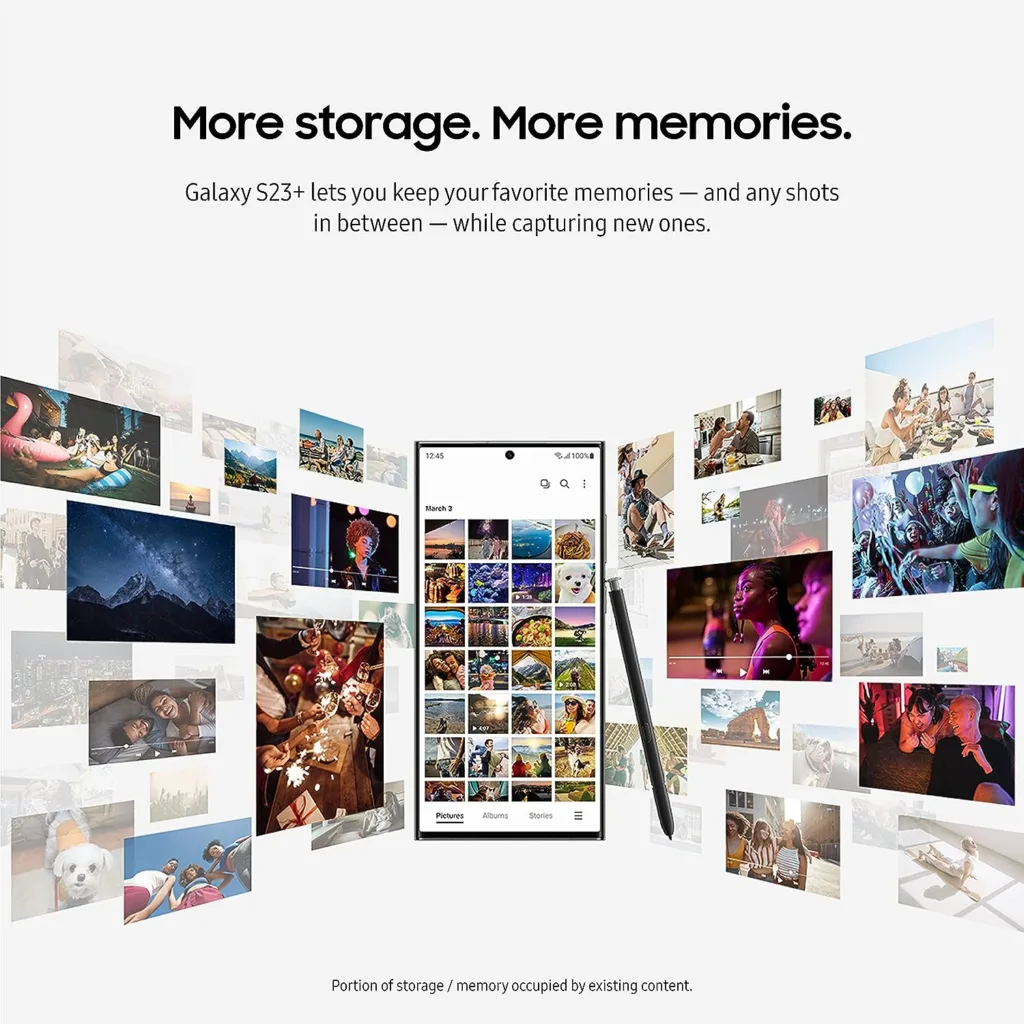Products are selected by our editors, we may earn commission from links on this page.
Introduction to Factory Resetting Samsung Galaxy A23
Why factory reset?
Factory resetting your Samsung Galaxy A23 can be a useful solution for various reasons. Firstly, it can help resolve software-related issues such as app crashes, freezing, or slow performance. By performing a factory reset, you can essentially wipe out any problematic files or settings that may be causing these issues. Additionally, if you plan to sell or give away your device, a factory reset ensures that all your personal data, accounts, and settings are removed, protecting your privacy. It is also beneficial if you want to start fresh with a clean slate, especially if you have accumulated a lot of clutter and unnecessary files on your device over time.
Important things to consider before factory resetting
Before proceeding with a factory reset on your Samsung Galaxy A23, there are a few important things to consider. Firstly, make sure to back up any important data or files that you want to keep as a factory reset will erase everything on your device. You can back up your data either to an external storage device or by using cloud services. It is also recommended to remove the SIM card and memory card from your device before performing a factory reset. This will prevent any accidental deletion or loss of data stored on these cards. Lastly, ensure that your device is sufficiently charged or connected to a power source to avoid any interruptions during the reset process.
How to Factory Reset Samsung Galaxy A23 – Backup Your Data

How to backup data on Samsung Galaxy A23
When performing a factory reset on your Samsung Galaxy A23, it is essential to back up your data to prevent any loss of important files or contacts. Here’s a step-by-step guide on how to backup data on your device:1. Start by accessing the Settings menu on your Samsung Galaxy A23.2. Scroll down and tap on “Accounts and Backup.”3. Select “Backup and Restore.”4. Toggle on the “Back up my data” option to enable automatic backups.5. Tap on “Backup Account” to choose the Google account you want to use for backup.6. Once you’ve selected the account, tap on “Backup Now” to initiate the backup process.7. Wait for the backup to complete. The duration will depend on the size of your data.
Recommended backup methods
While the built-in backup feature is convenient, there are also other methods you can use to back up your Samsung Galaxy A23:1. Google Drive: Use the Google Drive app to manually upload specific files, photos, videos, and documents to the cloud.2. Samsung Smart Switch: Download the Samsung Smart Switch app on your device and connect it to a computer via USB. This allows you to transfer and backup data directly to your computer.3. External Storage: Save your important files, photos, and videos to an external SD card or USB drive. This method ensures that your data is not solely dependent on cloud storage.
Remember to regularly perform backups to ensure your data is up to date and protected.
Accessing the Factory Reset Options
Step-by-step guide to accessing settings menu
To factory reset your Samsung Galaxy A23, the first step is to access the settings menu. Follow these steps to initiate the factory reset process:1. Start by unlocking your Samsung Galaxy A23 and navigating to the home screen.2. Swipe down from the top of the screen to open the notification panel.3. Tap on the gear-shaped settings icon located in the top right corner to open the settings menu.4. In the settings menu, scroll down and tap on the “General Management” option.5. Next, tap on the “Reset” option.6. From the reset options, select “Factory data reset.”7. You may be prompted to enter your PIN, password, or pattern to proceed.8. After confirming your selection, tap on “Reset” or “Delete all” to initiate the factory reset process.9. Your Samsung Galaxy A23 will now start erasing all data and settings, returning the device to its original factory state.10. Once the process is complete, your device will reboot and be ready to set up as new.
Alternative methods for accessing factory reset options
If you are unable to access the settings menu on your Samsung Galaxy A23, there are alternative methods to initiate a factory reset. Try the following options:1. Hardware Key Combination: Power off your device. Press and hold the volume up button, the power button, and the home button (if available) simultaneously until the Samsung logo appears. Release the buttons and use the volume down button to navigate to the “Wipe data/factory reset” option. Press the power button to select it, then confirm the reset by selecting “Yes.”2. Recovery Mode: Power off your device. Press and hold the volume up button and the power button simultaneously until the Samsung logo appears. Release the power button but continue holding the volume up button until you enter the recovery mode menu. Use the volume buttons to navigate to the “Wipe data/factory reset” option and use the power button to select it. Confirm the reset by selecting “Yes.”
Performing the Factory Reset: How to Factory Reset Samsung Galaxy A23

Step-by-step guide to factory reset using settings menu
To factory reset your Samsung Galaxy A23, you can follow these steps using the settings menu:1. Go to the “Settings” app on your phone.2. Scroll down and tap on “General Management.”3. Tap on “Reset” and then select “Factory data reset.”4. Read the information on the screen and tap on “Reset” again.5. If prompted, enter your PIN, pattern, or password to proceed.6. Finally, tap on “Delete all” to confirm the factory reset.
Please note that this process will erase all data and settings on your device, so it’s important to back up any important files beforehand. After the reset is complete, your Samsung Galaxy A23 will be restored to its original factory settings.
Factory resetting through recovery mode
If you’re unable to access the settings menu on your Samsung Galaxy A23, you can perform a factory reset using the recovery mode. Here’s how:1. Power off your device completely.2. Press and hold the volume up button and the power button simultaneously until the Samsung logo appears.3. Release both buttons and wait for the recovery mode menu to appear.4. Use the volume buttons to navigate to the “Wipe data/factory reset” option.5. Press the power button to select the option.6. Confirm the factory reset by selecting “Yes” and pressing the power button.7. Wait for the reset process to complete, and then select the “Reboot system now” option.
Please note that navigating through the recovery mode menu may vary slightly depending on the device model. It’s important to follow the on-screen instructions carefully to avoid any unintended actions.
Post Factory Reset Steps
Setting up your Samsung Galaxy A23 after factory reset
After performing a factory reset on your Samsung Galaxy A23, you will need to set it up again to start using it. Here’s a step-by-step guide to help you through the process.1. Turn on your Samsung Galaxy A23 by pressing and holding the power button.2. Follow the on-screen instructions to select your language, region, and other preferences.3. Connect to a Wi-Fi network to access the internet and proceed with the setup.4. Sign in with your Google account or create a new one if you don’t have an existing account.5. Restore your apps and settings from a previous backup if you have one. If not, you can set up your device as new.6. Customize your device by selecting a wallpaper, theme, and other personalization options.7. Set up additional security measures like fingerprint or face recognition, if desired.8. Complete the setup process and start enjoying your Samsung Galaxy A23.
Restoring your data and apps after factory reset
After performing a factory reset on your Samsung Galaxy A23, you might want to restore your data and apps to get back to where you left off. Here’s how you can do it.1. Sign in to your Google account on your Samsung Galaxy A23.2. Open the Google Play Store and go to the “My apps & games” section.3. Tap on the “Library” tab to see a list of all the apps you’ve previously installed.4. Select the apps you want to restore and tap the “Install” button next to each app.5. Wait for the apps to download and install on your device.6. For data restoration, check if you have a backup on Google Drive or Samsung Cloud. If yes, follow the respective steps to restore your data.7. For media files and other personal data, you can connect your device to a computer and transfer the files manually.8. Once you have restored your apps and data, your Samsung Galaxy A23 will be ready to use again.
Troubleshooting Common Issues: How to Factory Reset Samsung Galaxy A23

Issues that may occur during factory reset
Performing a factory reset on your Samsung Galaxy A23 can be a useful troubleshooting step, but it’s important to be aware of potential issues that may arise during the process. One common problem users encounter is the device freezing or becoming unresponsive during the reset. This can be frustrating, but there are a few steps you can take to resolve the issue. Firstly, try holding down the power button for about 10 seconds to force a restart. If that doesn’t work, you can try performing the reset again by following the correct button combination for your specific device model. If you are still facing problems, it is recommended to seek assistance from Samsung support or visit a service center.
How to resolve common problems during factory reset
While performing a factory reset on your Samsung Galaxy A23, you may encounter a few common problems. One such issue is the device getting stuck on the Samsung logo or bootlooping. To resolve this, try holding the power button and the volume down button simultaneously for about 10 seconds to force a reboot. If that doesn’t work, you can try booting into recovery mode by holding the power button and the volume up button together. From there, select the “wipe data/factory reset” option using the volume buttons and confirm with the power button. If you are still experiencing difficulties, it is advisable to reach out to Samsung support or visit a service center for further assistance.