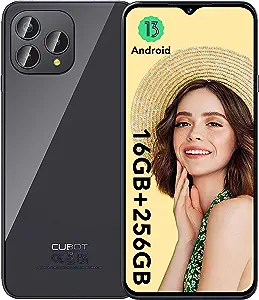Products are selected by our editors, we may earn commission from links on this page.
Overview of Cubot Phones
Cubot phones are known for their impressive features and performance. They offer a range of options to suit different users’ needs and preferences. From the high-end models with powerful processors and ample storage to the compact and affordable mini smartphones, Cubot has something for everyone.
One notable feature of Cubot phones is their camera capabilities. Whether it’s the 48MP rear camera on the CUBOT P80 or the professional-grade camera system on the CUBOT P80, users can expect clear and detailed photos. The front cameras also deliver vibrant selfies, ensuring high-quality images for social media or personal use.
In terms of battery life, Cubot phones excel. The CUBOT P80, for example, offers outstanding battery life that can last a full day of heavy usage. Additionally, the 18W fast charging capability ensures quick replenishment of the battery, minimizing downtime.
Importance of Keeping Your Cubot Phone Updated
Keeping your Cubot phone updated is crucial for several reasons. Firstly, updates often include bug fixes and security patches that address vulnerabilities and improve overall device performance. By installing these updates, you can ensure that your phone is protected against potential threats and that it runs smoothly.
Updates also bring new features and enhancements to your Cubot phone. These can range from improved camera functionality to enhanced user interface and added functionalities. By staying up to date, you can take advantage of the latest innovations and enjoy an optimized user experience.
Furthermore, updating your Cubot phone can help extend its lifespan. Regular updates ensure that your device remains compatible with new apps and software, preventing compatibility issues and ensuring that you can continue to enjoy the latest applications and services.
Checking for Cubot Phones Update

Accessing the Settings Menu
To check for and install updates on Cubot phones, start by accessing the settings menu. On your Cubot phone, locate the gear-shaped icon labeled “Settings” and tap on it. This will open the settings menu, where you can find various options to customize your device.
Navigating to the Software Update Section
Once you are in the settings menu, scroll down or search for the “System” or “About Phone” option. Tap on it to access system-related settings. Within this section, you should be able to find the “Software Update” or “System Update” option. Tap on it to proceed to the software update section.
In the software update section, your Cubot phone will check for available updates. If there are any updates available, you will be prompted to download and install them. Ensure that you are connected to a stable Wi-Fi network and have sufficient battery life before initiating the update process. Follow the on-screen instructions to complete the update installation.
Manual Update Method
Understanding the Manual Update Process
Keeping your Cubot phone up to date is essential for optimal performance and enhanced security. One way to ensure you have the latest updates is through the manual update process. To begin, navigate to the settings menu on your Cubot phone and locate the “About Phone” section. Here, you will find the “System Updates” or “Software Updates” option.
Downloading the Latest Firmware Version
To download the latest firmware version for your Cubot phone, you can visit the official Cubot website or use the Cubot Updater app. On the website, find the support or downloads section. Look for the specific model of your Cubot phone and check for any available updates. Download the firmware file onto your phone or computer.
Automatic Update Method for Cubot Phones

Enabling Automatic Update Notifications
To ensure that your Cubot phone is always up to date with the latest software improvements, it’s essential to enable automatic update notifications. This feature will alert you whenever a new update is available for your device. To enable this option, go to the “Settings” menu on your Cubot phone and look for the “System Updates” or “Software Updates” section. Once you locate it, toggle the switch to enable automatic update notifications. By doing so, you’ll receive a notification whenever a new update is released, allowing you to stay on top of the latest features, bug fixes, and security enhancements for your Cubot phone.
Allowing Automatic Installation of Updates
If you want to streamline the update process on your Cubot phone, you can also enable automatic installation of updates. This option ensures that your device installs updates in the background without requiring your manual intervention. To enable automatic installation, follow the same steps mentioned in Subsection 1 to access the “System Updates” or “Software Updates” section in the “Settings” menu. Once there, look for the option to allow automatic installation of updates and toggle the switch to enable it. With this setting enabled, your Cubot phone will automatically download and install updates when connected to a stable Wi-Fi network, ensuring that you’re always running the latest software version with improved performance and security.
Troubleshooting Update Issues
Common Update Problems and Solutions
Updating your Cubot phone is essential to keep your device running smoothly and to enjoy the latest features and security patches. However, sometimes you may encounter certain issues during the update process. Here are some common problems and their solutions:1. Update failure: If you are unable to update your Cubot phone, ensure that you have a stable internet connection. If the problem persists, try clearing the cache of the system update app or restarting your device.2. Insufficient storage: Updates require a certain amount of free space on your phone. If you receive a notification stating insufficient storage, consider freeing up space by deleting unnecessary apps or files.3. Battery drain during update: Updating your Cubot phone can consume significant battery power. To avoid a sudden shutdown, ensure that your device is charged above 50% or connect it to a power source during the update process.
Resetting Your Cubot Phone for Update Issues
If you continue to face update problems on your Cubot phone, performing a reset can often resolve the issue. However, keep in mind that resetting your phone will erase all data, so make sure to back up your important files beforehand. Here’s how to reset your Cubot phone:1. Go to the “Settings” menu and select “System.”2. Tap on “Reset” or “Factory data reset.”3. Choose the option to erase all data and confirm your selection.4. Once the reset is complete, set up your phone as a new device and attempt the update again.
Remember to connect to a stable Wi-Fi network and ensure sufficient battery power during the update process. If the problem persists, consider contacting Cubot’s customer support for further assistance.
Benefits of Regularly Updating Your Cubot Phone

Improved Performance and Stability
With the constant advancements in technology, Cubot phones regularly release updates to enhance the overall performance and stability of their devices. These updates include optimizations that improve the speed and responsiveness of the phone’s operating system, resulting in a smoother user experience. By regularly installing Cubot phones updates, users can expect their devices to run more efficiently, with reduced lag and improved multitasking capabilities. These updates also address any known issues or bugs that may have been present in previous versions, ensuring a more stable and reliable performance.
Enhanced Security and Bug Fixes
Cubot phones updates not only focus on improving performance but also prioritize the security of their users’ devices. These updates often include the latest security patches and fixes for known vulnerabilities, ensuring that users’ personal information and data remain protected against potential threats. By regularly installing these updates, users can stay one step ahead of potential hackers or malware attacks. Additionally, Cubot phones updates address any reported bugs or software glitches, enhancing the overall user experience and minimizing any potential disruptions. Keeping your Cubot phone up to date with the latest updates guarantees a safer and more secure device for everyday use.